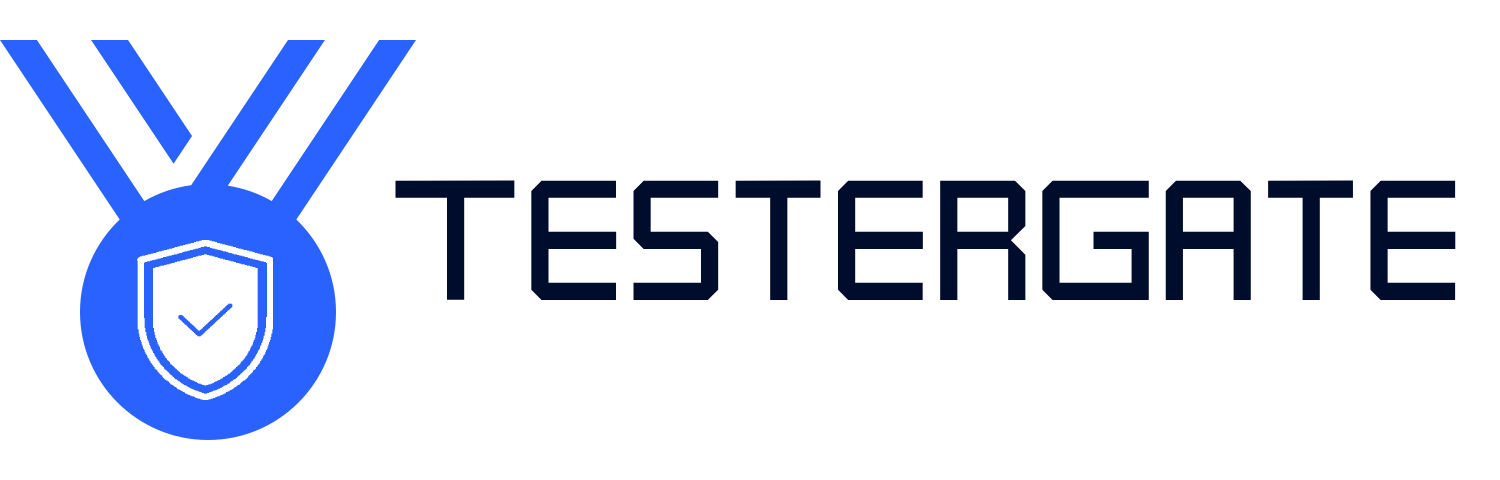5. 📲 Too Many Background Apps or Cache Buildup
Smart TVs have limited RAM.
If there are too many apps open, or the cache hasn’t been cleared in a while, the system can become overloaded.
This can cause freezing or force the TV to restart in an attempt to return to a reasonably acceptable state with limited resources.
🚩 Red Flag Signs:
6. 🔁 Software Update Cycle or Boot Loop
If an update fails or is interrupted (e.g., power outage or loss of Internet), the TV can get stuck trying to reinstall the failed update.
This can create a restart cycle.
🚩 Red Flag Signs:
🎛️ How to Repair a Smart TV That Will Always Turn Off
After you have explored the possibilities as to why this MAY be happening, let’s find and repair it!
Start with the most likely solutions and work your way up to more advanced ones.
There is nothing dangerous here, and nothing that will void your warranty!
✅ Fix 1: Power Cycle your TV
Time required: 2 minutes
Using either the remote or the side button, turn the TV off
Unplug it completely from the wall socket
Unplug the phone from the wall and from the cradle
Wait 30–60 seconds
Why it works:
This clears out temporary glitches by clearing the processor and resets the power flow to the motherboard
✅ Fix 2: Verify Power Source and Connections
Time required: 5 minutes
Test the power outlet with something else to be sure that it is stable
You do not want to use poor quality power strips or surge protectors
Test with the TV plugged directly into the wall for testing
💡 Bonus Tip:
If you have voltage fluctuation in your area, TRY using a voltage stabilizer, or Uninterrupted Power Supply to protect your electronics
✅ Fix 3: Disconnect All External Devices
Time required: 5–10 minutes
Remove all signal cables (HDMI, USB, Optical audio, and A/V cables)
Power the TV on without any external connections hooked up to the TV
If it stops restarting, plug the other external devices back to the TV one at a time to find the culprit
Why it works:
Eliminates any signal fluctuation, and isolates any third parties
✅ Fix 4: Update Your Firmware
Expected Time: 10–20 minutes (allowed your wireless connection is fast enough)
Settings > Software Update > Connect to Wi-FI > Check for an update
Download the update, and when the update has downloaded, you should install it and restart your TV.
⚠️ Tip: Do not turn off your TV while it is updating
✅ Fix 5: Clear Your App Cache and Force Shut Down Background Apps
Expected Time: 5–15 minutes
Settings > Apps > Manage apps
Find the apps that aren’t used.
(Press “Clear Cache” button, or just press the close button (the little square next to the TV return button))
This should close any unused apps too.
Once you’re done, restart your TV.
Why does this work?
Clearing the cache removes RAM so the app isn’t crashing because it is using too much usable RAM
✅ Fix 6: Turn off unnecessary automatic settings
Expected Time: 5 minutes
Turn Off:
Why This Works:
Taking off these automatic settings prevents your TV from shutting down or rebooting according to its environment and usage habits
✅ Fix 7: Factory Reset (only if necessary and the last option)
Expected Time: 15–20 minutes
Settings > System > Reset Options > Factory Reset or Reset to default settings
Then follow the directions
⚠️ Warning:
Factory Reset will delete all your apps, and all your saved…