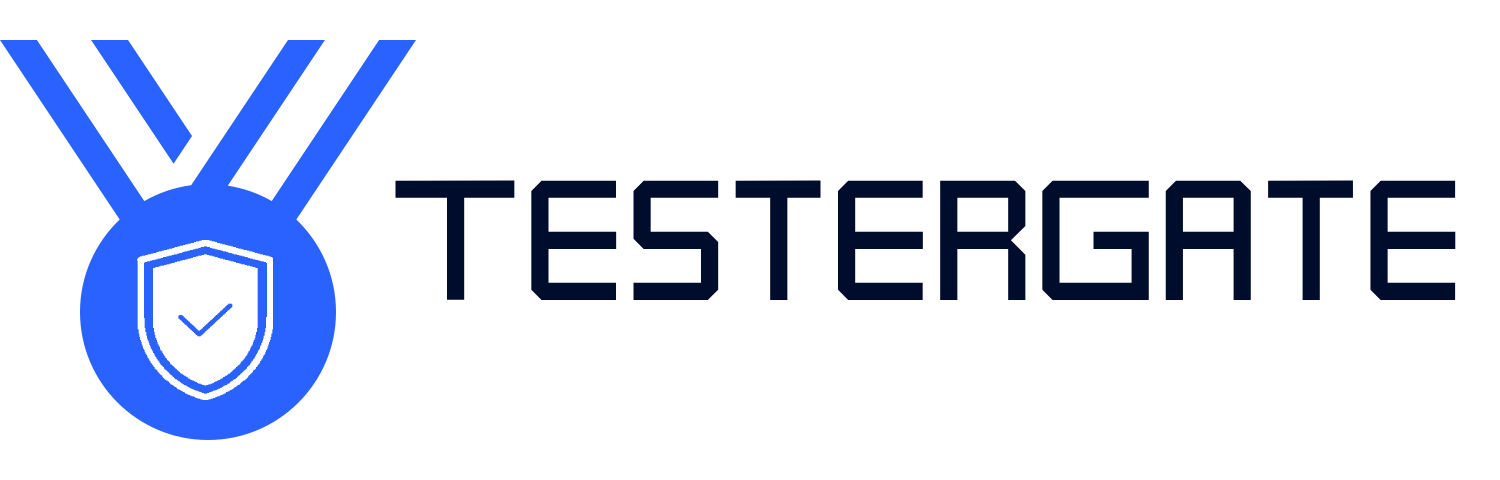Troubleshooting Slow Computer Performance: How to Speed Up Your PC Without Buying New Hardware
- June 14, 2025
- 0
INTRODUCTION There’s no question that when your PC is running slowly, it can turn your day upside down—whether you’re working, gaming, or just browsing the web. The good