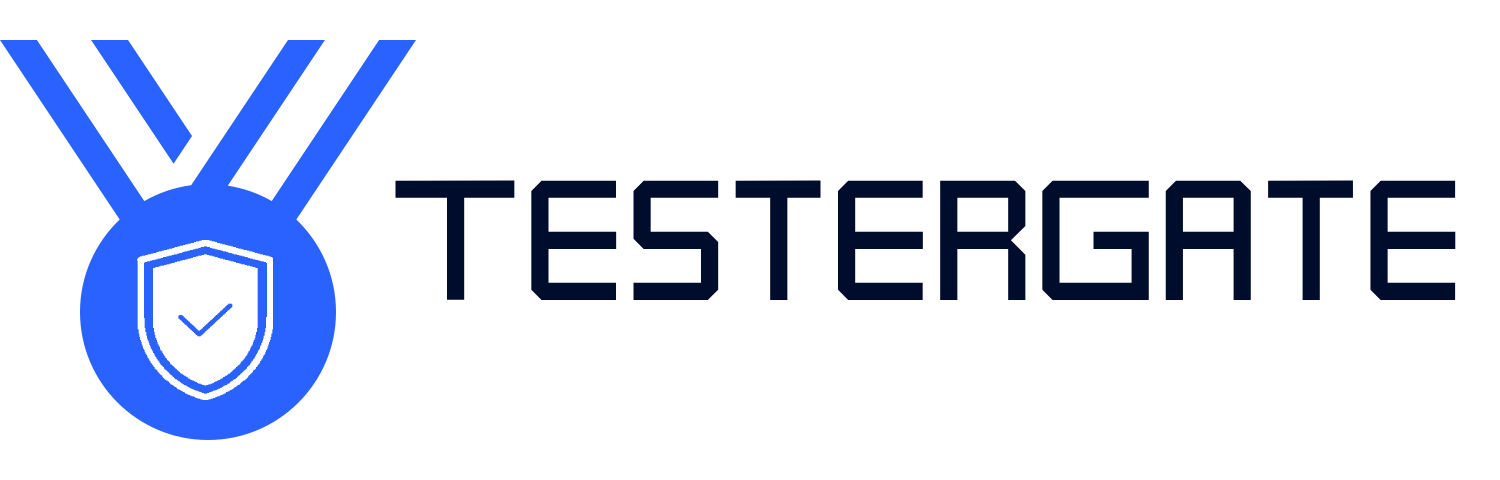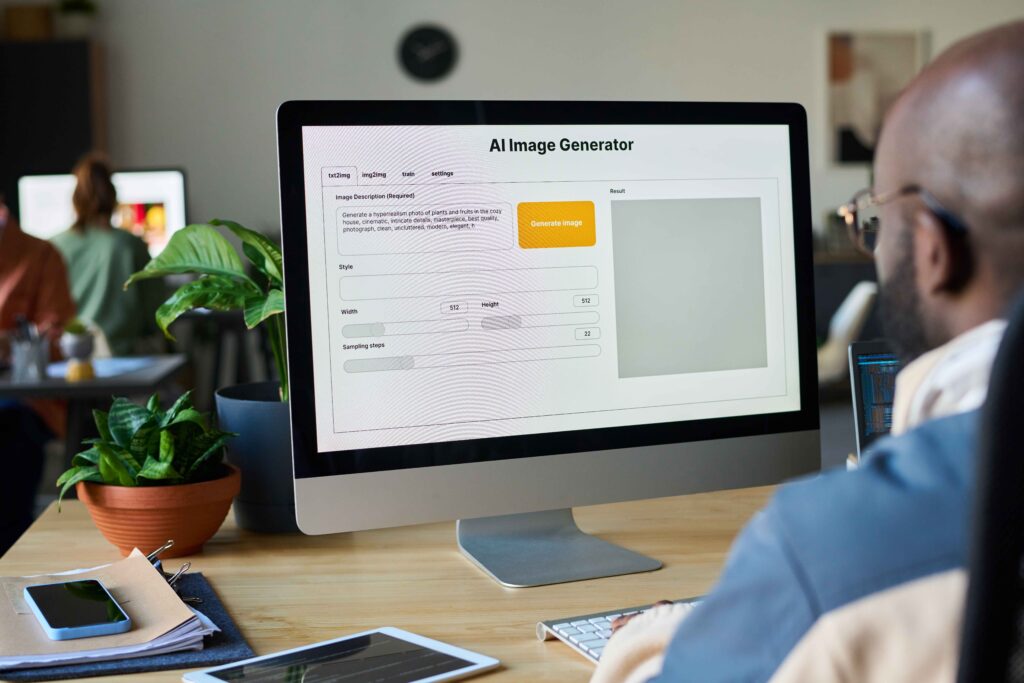How to Troubleshoot Slow Wi-Fi and Boost Your Connection Speed
- February 12, 2025
- 0
How to Identify and Fix Your Sluggish Home Wi-Fi Connection When you’re working, streaming, or playing games, a slow Wi-Fi connection can be very annoying. Poor connectivity can