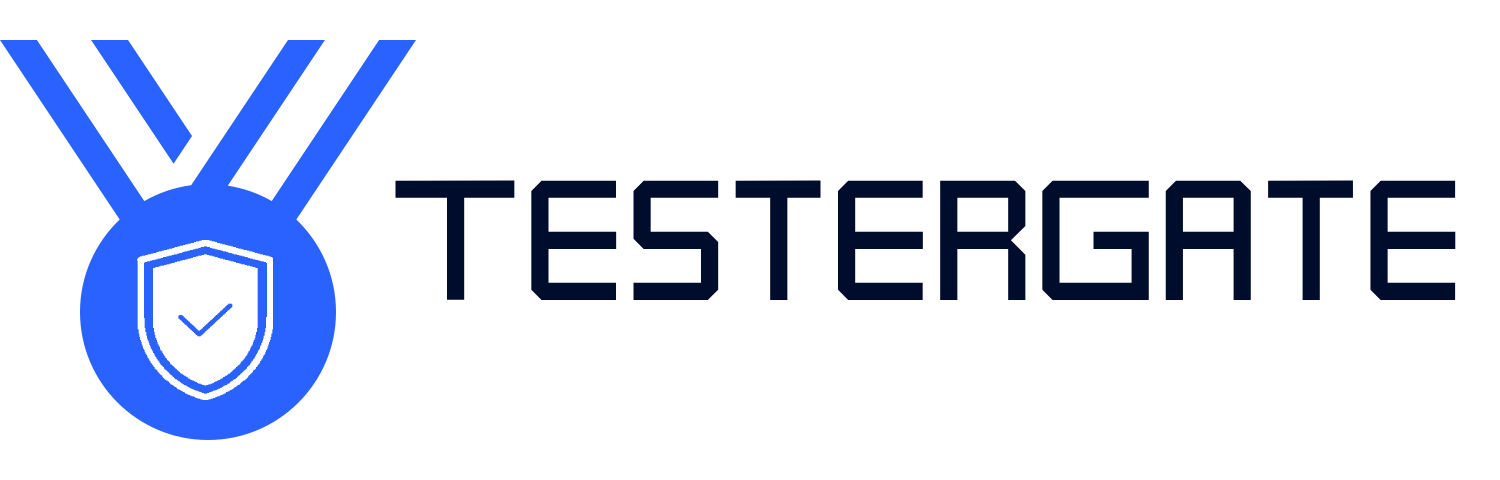How to Troubleshoot a Frozen TV Screen: Quick Fixes That Work
- April 12, 2025
- 0
Troubleshooting Frozen TV Screens: Quick Solutions to Fix Problems When watching a show or movie, having your TV screen freeze is unbelievably aggravating. Fortunately, there are a few