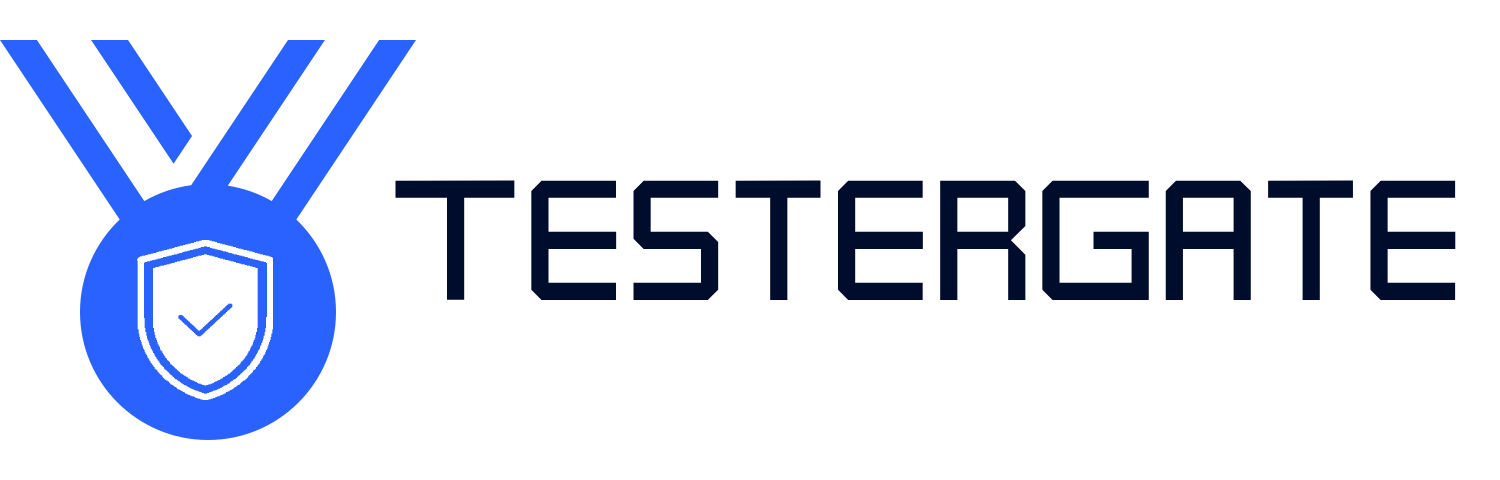My Printer Won’t Print — How to Diagnose and Solve Common Printer Problems
- June 14, 2025
- 0
Introduction: My Printer Won’t Print, Now What? When you are utilizing your printer, whether at home or for your business—it is a significant piece of equipment that can