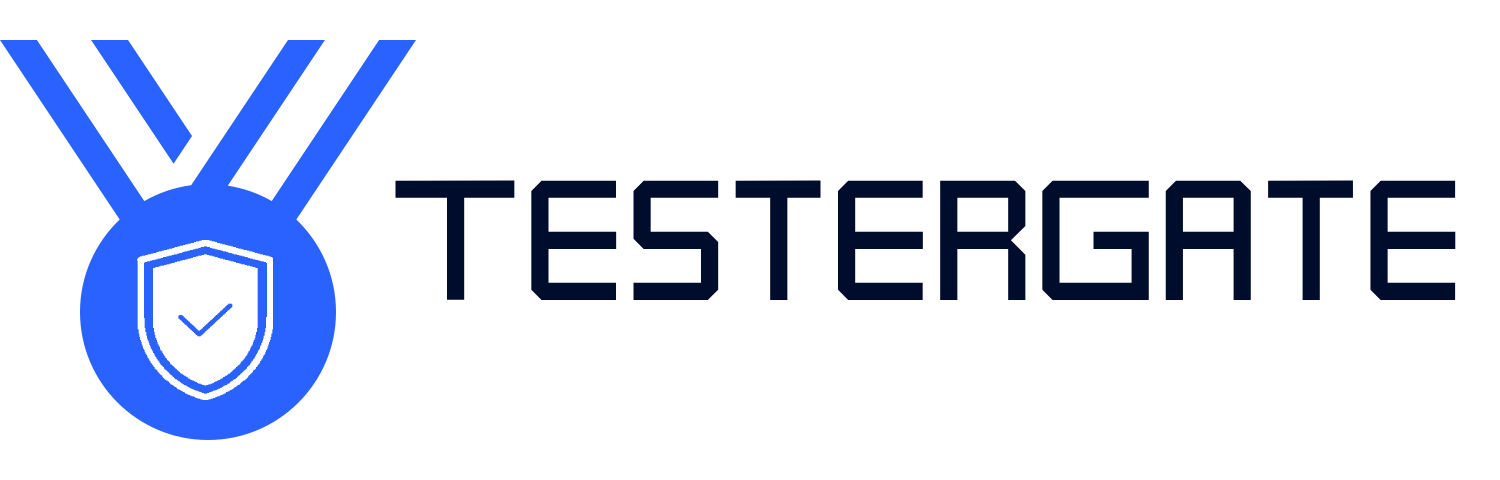When Smart Control Becomes a Headache
- July 2, 2025
- 0
🌬️ Introduction: When Smart Control Turns into a Smart Headache Smart fans are meant to bring effortless comfort — controlled through remotes, apps, and voice assistants. But then,
🌬️ Introduction: When Smart Control Turns into a Smart Headache Smart fans are meant to bring effortless comfort — controlled through remotes, apps, and voice assistants. But then,

Smart fans are meant to bring effortless comfort — controlled through remotes, apps, and voice assistants. But then, one day, your smart fan won’t respond. The app lags, the remote does nothing, and the heat starts creeping in. You’re stuck watching blades stand still, even though everything looks like it should be working. Frustrating, right?
At Testergate, we put smart gadgets to the test in real-life scenarios — from bedrooms and living rooms to patios and home offices. If your smart fan has stopped listening to your commands, don’t panic. Below, we’ll walk you through the most common reasons why smart fans stop responding, plus detailed step-by-step fixes that can save you from expensive replacements or unnecessary app re-installs.
Your smart fan needs a stable and uninterrupted power supply to communicate properly. Even if the fan appears “on,” a glitch or power inconsistency may prevent its internal controls from initializing correctly.
Look for these signs:
❌ No lights or movement when pressing the remote/app
✅ Fan works manually but won’t respond remotely
🔁 The fan randomly resets or becomes stuck at one speed
Why it matters:
A fan with partial power or voltage drops can fail to connect with smart controls. This often mimics a more serious issue, but it’s frequently just unstable power input.
Your smart fan’s remote may stop working due to very basic issues — often overlooked.
Common causes include:
🔋 Dead or low batteries
🚫 Blurred or blocked IR signal (for infrared remotes)
📡 Interference from other nearby remotes or electronics
🔄 Lost synchronization between the fan and its paired remote
🔧 Tip: Always check the remote with fresh batteries and point it directly at the sensor within 3–5 feet.
If your fan operates via an app over Wi-Fi or Bluetooth, the fan hardware may be fine — but its connection to the app is broken.
Potential causes include:
📶 Weak or unstable Wi-Fi in the room
🔁 Router resets or connection timeouts
❌ Fan disconnected from the network (e.g., after a power outage)
🚫 Revoked app permissions or outdated app versions
💡 Reminder: Check if your other smart devices are responsive on the same network. If they aren’t — it’s likely a Wi-Fi or router issue.
Smart fans use embedded firmware and app-driven software. Like any smart device, bugs or glitches can creep in from:
⚡ Power surges or brownouts
🔄 App updates that disconnect the device temporarily
📱 Mobile OS updates (Android/iOS) that affect app compatibility
❗ Interrupted firmware installations during setup
🛑 Do not unplug your fan during updates. Always allow the firmware process to complete.
Whether you’re using a remote, app, or smart assistant, your fan may simply be unpaired or desynced.
You may need to:
Re-pair your remote or reconnect to Wi-Fi
Re-add the fan in the app settings or smart assistant device list
🔁 Reset and pair again if the fan doesn’t show in your app/device list after rebooting.
Some smart fans rely on IR remotes, which require a direct line of sight (LOS). Others use Wi-Fi/Bluetooth, which are susceptible to physical barriers.
What interferes:
🧱 Thick concrete or brick walls
📦 Cabinets or enclosures blocking IR sensor
📡 Signal competition from nearby electronics (microwaves, routers, etc.)
📍 Solution: Move closer or ensure there’s no obstruction between the fan and your controller (remote or router).
Let’s get your smart fan back under control with these real-world tested fixes:
Action: Check if the fan is properly plugged in. Test the outlet by plugging in a different device (like a phone charger or lamp).
Why: ⚡ Power issues are the most common cause of smart fan failure. Even a slightly loose plug can cause your fan to act unresponsive.
Action: Insert a fresh pair of batteries into the remote.
Why: 🔋 Weak or dying batteries reduce IR strength, leading to dropped commands or no response.
Action: Point the remote directly at the receiver on the fan. Remove any obstacles between the remote and fan (lamps, décor, curtains, etc.).
Why: 👀 IR remotes require a clear path. Unlike Wi-Fi or Bluetooth, IR cannot go through walls or thick materials.
Action:
Open your fan control app
Check if the fan shows as “Online” or “Connected”
If not, try the following:
📶 Reset your Wi-Fi connection on the fan
🔄 Reboot your router
🔌 Unplug the fan for 30 seconds, then plug it back in
Why: 📡 Smart fans may disconnect after router resets or power cuts, causing loss of app functionality.
✅ 5. Reconnect the Fan to Wi-Fi / Bluetooth
Action:
Use either the onboard control buttons or the fan’s app to enter pairing mode.
Re-add the fan through your smart home app or control dashboard.
Why: 🔁 Lost pairing or dropped connections are the #1 cause of remote/app failure.
✅ 6. Restart the Fan
Action: Unplug the fan for 30 seconds, then plug it back in.
Why: 🔄 This resets the fan’s internal control system and clears temporary glitches.
✅ 7. Perform a Factory Reset (Hard Reset – Last Resort)
Action: Press and hold the reset button (usually marked with a Wi-Fi or power symbol) for 10–15 seconds until lights blink.
Why: 🚨 A factory reset clears all settings, reverts firmware behavior, and helps eliminate corrupted configuration data.
✅ 8. Update the App & Fan Firmware
Action:
Open your phone’s app store → Check for any updates to the fan control app.
In the fan app, check for available firmware updates for your device.
Why: 🧩 Updates often contain essential patches for bugs, connection stability, and compatibility with new operating systems.
✅ 9. Avoid Wi-Fi Overload
Action:
Disconnect unused smart devices.
If needed, switch the fan to a 2.4 GHz Wi-Fi network (check your router settings).
Why: 🌐 Smart fans commonly run on 2.4 GHz, and overcrowding your network can cause delays or dropped device responses.
🧪 What Testergate Recommends
At Testergate, we test smart fans in real environments (yes, even in hot, high-traffic rooms). Based on our hands-on troubleshooting and performance testing, we recommend:
Keep your remote batteries fresh and the IR path clear.
Name your fans clearly in the app (“Bedroom Fan” > “Fan 2”).
Restart your fan monthly and check for firmware/app updates regularly.
Avoid placing your fan too far from the router or behind thick walls.
Use surge protectors to protect smart fans from power instability.
🧭 Final Thoughts
A smart fan that doesn’t respond isn’t useless—it just needs a smart reset. Whether it’s a sync issue, app bug, or Wi-Fi glitch, you now have a clear troubleshooting path to fix it without frustration.
At Testergate, we believe tech should work for you, not the other way around—and we back that belief with real tests, human insights, and solutions that work.
🧪 What Testergate Suggests
At Testergate, we test smart appliances—including fans—across diverse locations, including low-signal zones and heavily loaded networks. Based on real-world testing, here’s what we suggest:
✅ Use simple, unique names for your fan in the app (especially helpful for voice control commands like “Turn on Living Room Fan”).
✅ After a phone system update, always verify that your app permissions are intact—especially Camera, Microphone, and Network Access.
✅ Reboot your router monthly to ensure a clean and stable connection. This clears background “noise” and connection fatigue.
✅ If your remote is IR-based, keep it within 10–15 feet of the fan for optimal responsiveness.
🎯 We believe in practical, tested fixes—not just what’s in the instruction manual.
🔚 In Conclusion
If your smart fan isn’t responding to commands—whether through app or remote—the fix is usually simple:
💡 a new battery, a quick reset, or syncing your network properly.
At Testergate, we’re here to help you stay cool, stay connected, and stay confident—no technical degree required. 💪