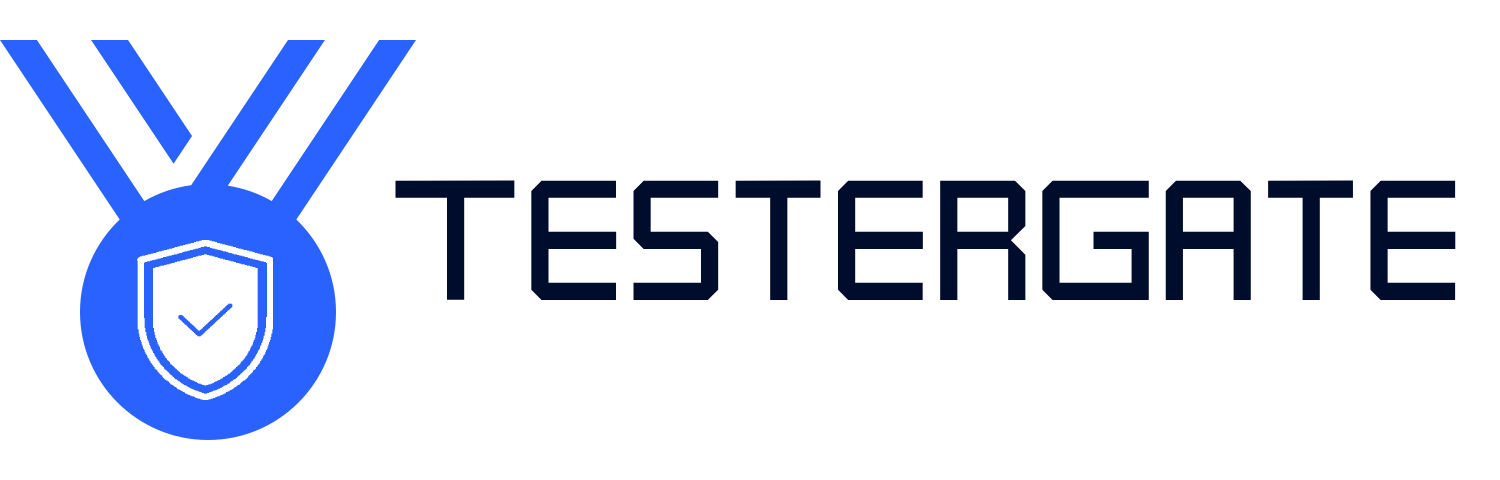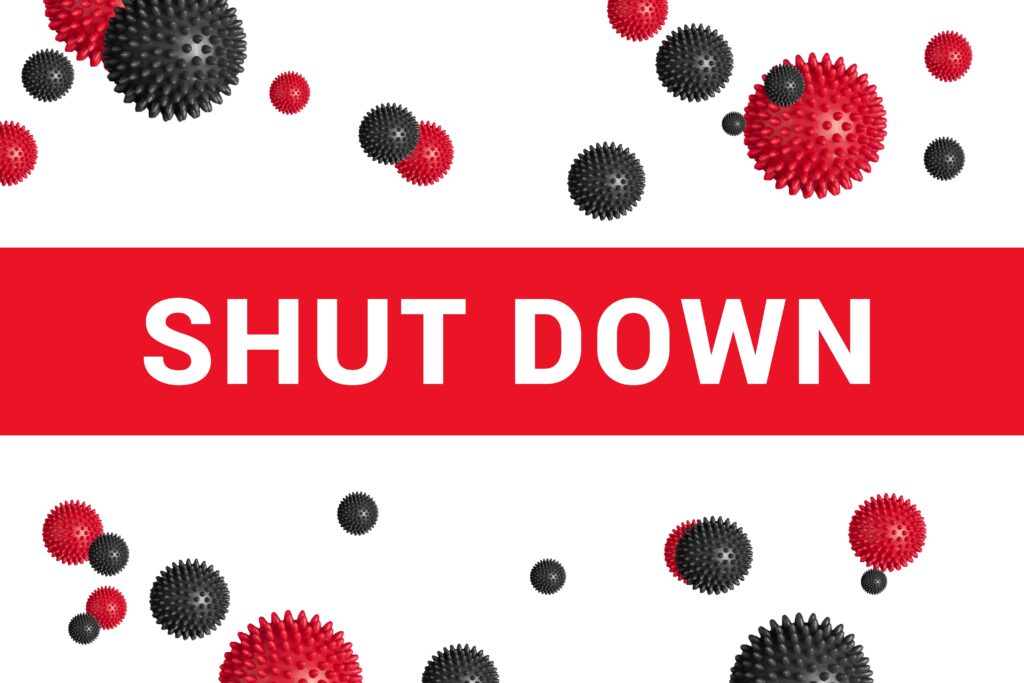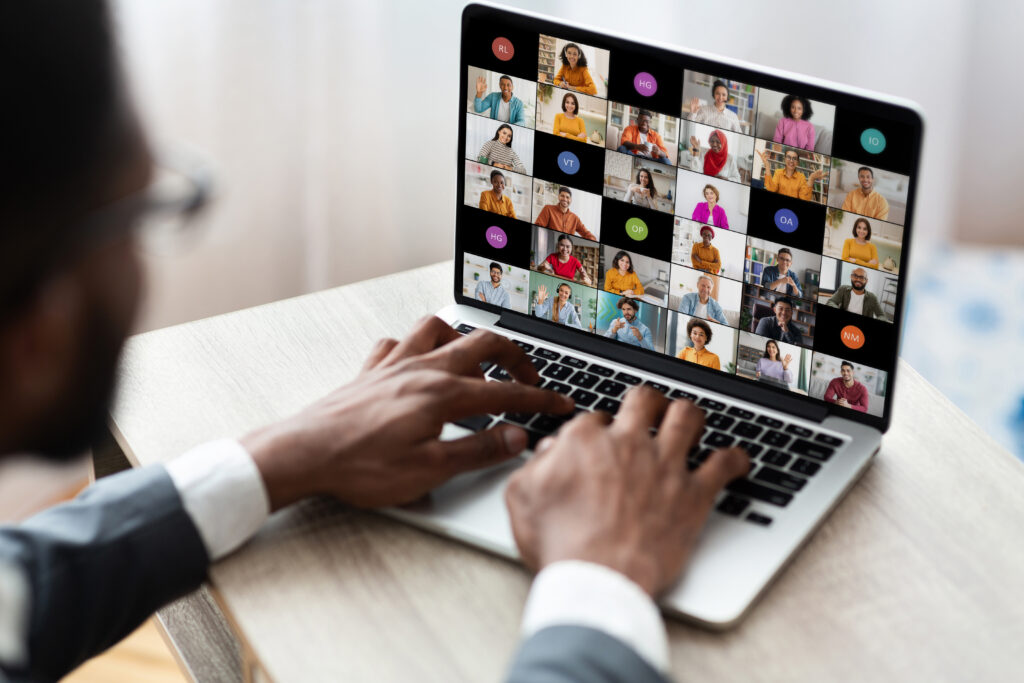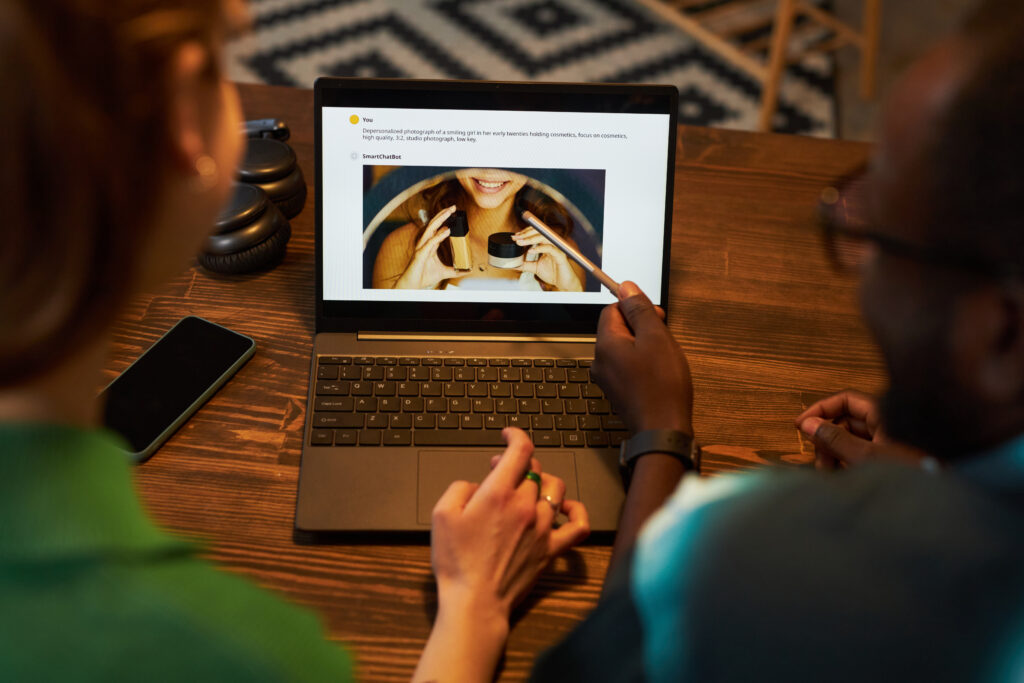How to Cool Down a Laptop Instantly
- July 2, 2025
- 0
Overheating is a common issue with laptops, especially when performing resource-heavy tasks like gaming, video editing, or running multiple applications. An overheated laptop can throttle performance, crash unexpectedly,