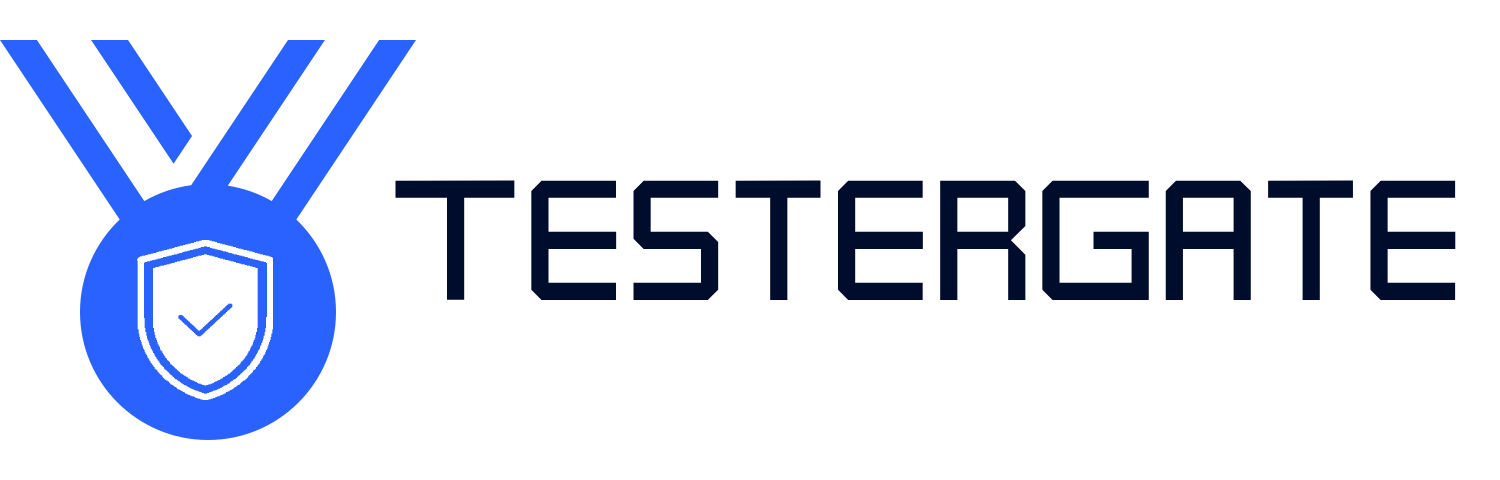Fixing a Smart Plug That’s Not Responding to Voice Commands
- June 27, 2025
- 0
🔌 INTRODUCTION: When Your Smart Plug Stops Listening A smart plug simplifies your life—until it doesn’t. If you want to turn on your lamp or schedule your coffee
🔌 INTRODUCTION: When Your Smart Plug Stops Listening A smart plug simplifies your life—until it doesn’t. If you want to turn on your lamp or schedule your coffee

A smart plug simplifies your life—until it doesn’t. If you want to turn on your lamp or schedule your coffee machine, your smart plug will disrupt your entire smart home routine.
You don’t have to recycle it! Voice control failures occur mostly due to Wi-Fi problems, app configurations, or problems with syncing between the assistant and the smart plug.
At Testergate, we go beyond listing features and test smart devices in everyday environments. In this guide, we provide an overview of common causes of the smart plug not listening to voice control, how to fix it step by step, and how to get your smart plug listening to voice control again as you wished.
Let’s jump right into standard reasons for communication issues.
If the smart plug is disassociated from the Wi-Fi network or the connection drops, it will NOT get your commands from your voice assistant. Various issues sometimes model dependent.
Evidence May Provide Some Indication:
The plug is not being displayed in the smart assistant app’s frequently used/watched section, app notifications, or settings.
The app says “device offline”
Voice assistant responses: “device not responding”
Your smart plug must be linked to your voice assistant (think of a smart home skill or integration). If your account is unlinked or outdated, voice commands will not work.
💡 Threads:
You just changed your password or reset the router.
You renamed the device or changed its group via app.
The voice assistant replies: “I can’t find a device with that name”.
Smart assistants need the device names to match exactly. So if you renamed the plug in the app, but did not re-link/sync, the assistant will not know what to do with your command.
📌 Example:
You renamed “Living Room Plug” to “Coffee Plug”, then say, “Turn on Living Room Plug”.
In some cases your voice assistant is not actually registering or processing your command correctly. For example, the mic could be muted or blocked.
🔎 Signs:
The Assistant is not lighting up or responding at all
The Assistant replies with misunderstanding
The presence of outdated app version, missing permissions, or incompatible plug firmware can disallow commands from ever getting through.
Here is how to get your smart plug listening again:
Action: Open your smart plug’s app and check to see it is connected and online. Try interacting manually with the plug via the app.
If offline: Move the plug closer to the Wi-Fi router and/or try a Wi-Fi extender. Then unplug the smart plug AND restart your router.
Why: If your smart plug is not online, your assistant can’t send commands to it.
Action: Unplug the smart plug for 10 seconds and then plug it back in. Also, restart the voice assistant device (either speaker or hub).
Why: This refreshes the connection of the smart plug and is often enough to clear up temporary sync issues.
Action: Open your voice assistant’s app and check under “Skills” or “Devices” to see if the brand for your smart plug is still linked. Look for an icon on the app that indicates it is linked.
If it is not linked: Re-link your smart plug to the voice assistant using the login credentials to the smart plug app.
Why: A broken link keeps your commands from being sent to your smart device.
Activity: Alter the title of the smart plug to something straightforward (e.g., “Lamp”)
Action: Ensure the microphone of your voice assistant is not on mute, and then say specifically and loud: “Turn on [device name].”
Why: Sometimes it might be a listening problem, not a connectivity issue.
Action:
Go to plug’s app → Check for any firmware updates.
Go to your phone app store → Update smart plug and voice assistant apps.
Why: Apps and devices regularly have updates to fix bugs and improve compatibility with voice assistant technology.
Action: Remove the smart plug from both the plug’s app and voice assistant app, then remove it and sync again the same way as if it were a new device.
Why: Re-pairing helps eliminate corrupt sync data and resolve complex linking issues.
Action: Use the physical reset button on the plug; normally press for 5–10 seconds until the light flashes, then re-add it to the app and assign syntax.
Why: This is the final method to resolve deep software issues when everything else has failed.
At Testergate, we test smart plugs in a variety of environments, platforms, and voice assistants. In our unbiased, in-field testing, we recommend:
📶 Placing your smart plug as close to the router as possible for best signal, usually within 15–20 feet.
🏷️ Naming your devices something short and descriptive like “Desk Plug” or “Fan Switch.”
🔄 Checking app updates and syncing monthly.
🚫 Not using public Wi-Fi for smart home devices, or limiting the amount of devices that use public Wi-Fi.
We come from a practical, real-world background—not magic or technobabble. That’s why Testergate is a trusted mainstay in the world of smart homes, products, and systems.
A smart plug that isn’t responding to your voiced command isn’t “broken”—it just moved out of sync. It might take just a few minutes to fix, whether it’s a bad signal, app glitch, or even a name mismatch.
Testergate believes that technology should be built for your convenience, not against it. This is why we offer real solutions for real problems, all tested, trusted, and explained in plain language.
A: That usually means the voice assistant isn't linked properly or can’t recognize the device name. Check skill linking and rename the device.
A: Yes. You’ll need to reconnect the plug to the new network and resync it with your voice assistant.
A: Many do, but each assistant needs to be set up individually, with proper linking and naming.