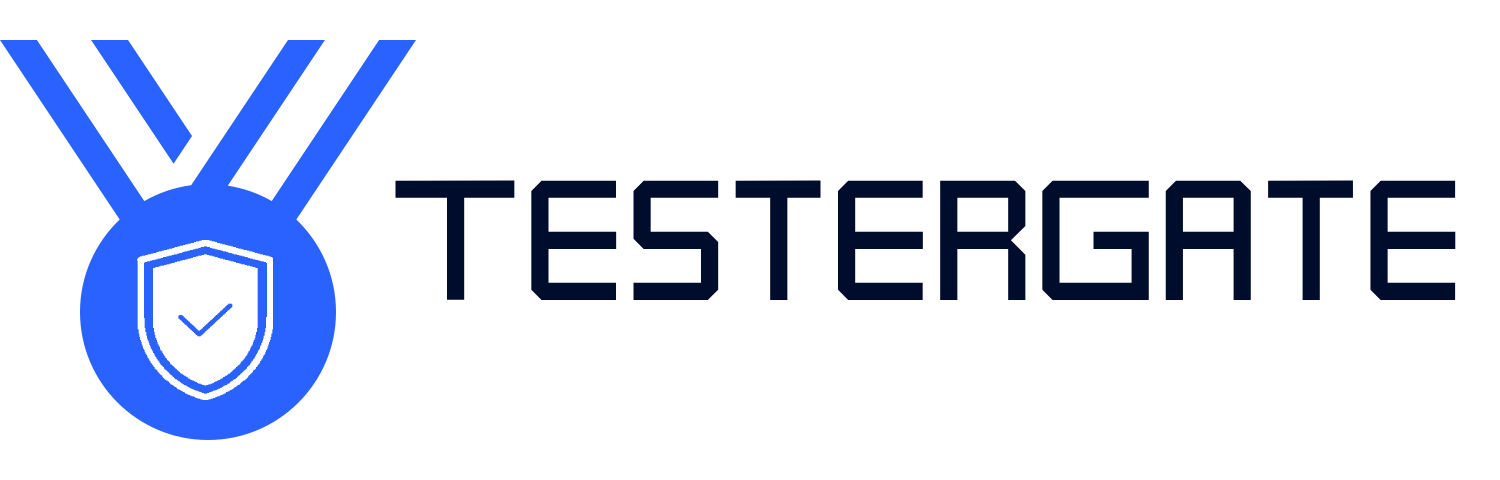Problem Solving Techniques That Actually Work: Fixing Digital and Hardware Glitches
- July 13, 2025
- 0
Problem Solving Techniques That Actually Work: Fixing Digital and Hardware Glitches In today’s blisteringly-paced online world In today’s blisteringly-paced online world, you would be hard-pressed to avoid glitches