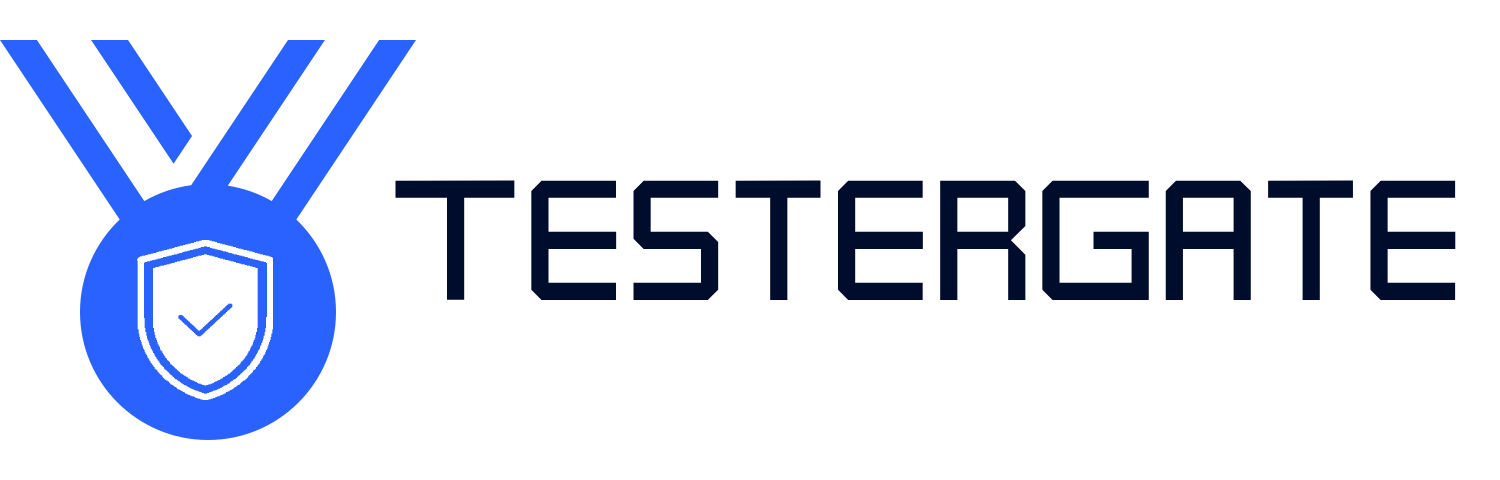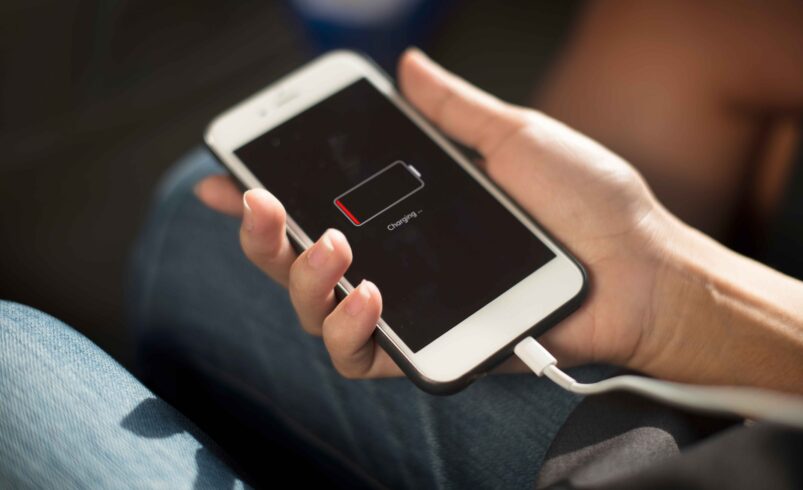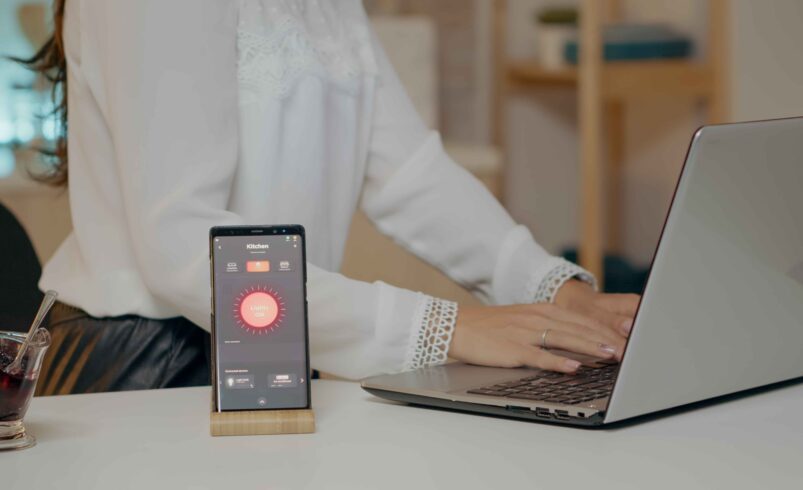Extend Your Phone’s Battery Life: 12 Proven Tips Backed by Experts
- June 13, 2025
- 0
Why should one trust Testergate? In Testergate, we transcend theory. Our battery-saving recommendations originate from actual real-world hand testing with Android and iOS devices. Whether you are a