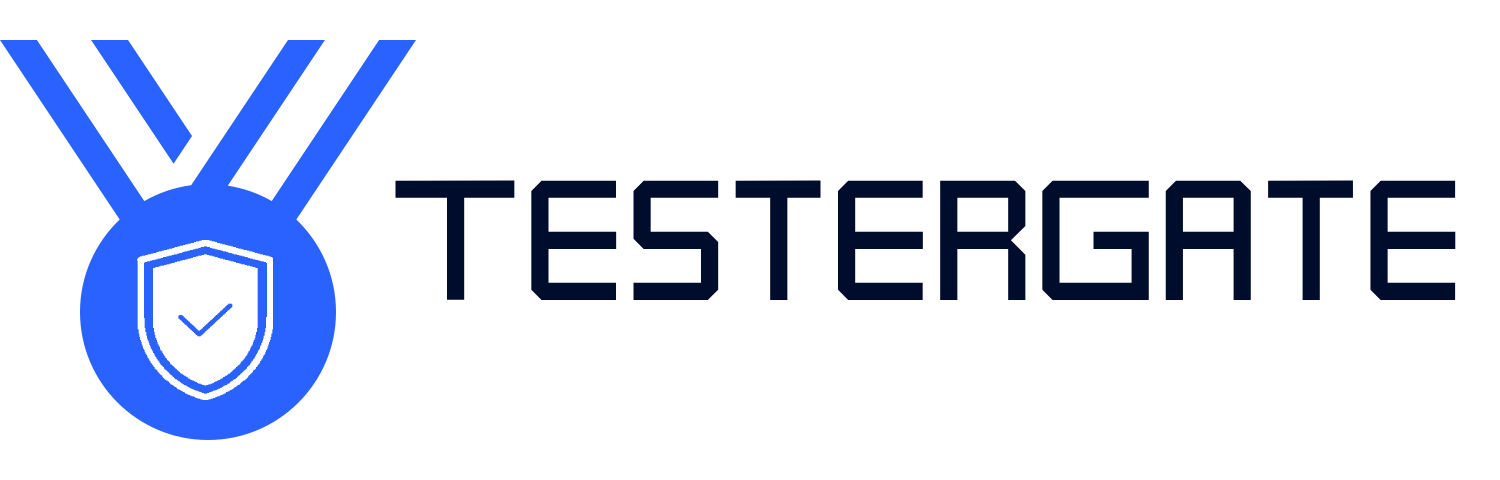Best Tablets for Artists and Creatives in 2025
- June 12, 2025
- 0
✍️ Foreword: The Evolution of the Digital Canvas Whether you’re a hobbyist sketching for fun or a professional illustrator, animator, or designer, the right tablet can transform your
✍️ Foreword: The Evolution of the Digital Canvas Whether you’re a hobbyist sketching for fun or a professional illustrator, animator, or designer, the right tablet can transform your

Whether you’re a hobbyist sketching for fun or a professional illustrator, animator, or designer, the right tablet can transform your creative process. As we move further into 2025, creative tablets have evolved into powerful mobile studios—featuring pressure-sensitive styluses, ultra-HD displays, seamless app integrations, and hardware built for speed and precision.
But with hundreds of options flooding the market, selecting the perfect model can feel overwhelming. That’s where this guide steps in—to help you navigate the noise and choose the best creative tablet for your needs and style.
At Testergate, we’re more than just a product listing service; we actually test, compare, and examine products in real creative environments. Our recommendations are based on:
Hands-on evaluations by experienced designers and artists
Real user reviews and genuine experience
Technical specs tailored to true creative needs
We provide the pros and cons of every product—no filler or exaggeration.
Our aim is to help you create without limits and invest in the tools you need to excel in your artistic work.
Why We Selected It:
The iPad Pro M4’s ultra-retina XDR display and potent M4 chip make it perfect for a variety of designer tasks.
13-inch Ultra Retina XDR Display with ProMotion at 120 Hz
Apple Pencil Pro stylus (separately offered, charges with a magnet)
Operating system: iPadOS 18
12-hour battery life
1.5 lbs in weight
Advantages:
Display performance that leads the industry
Apple Pencil zero-lag functionality
Perfect for multitasking and rendering
Cons:
Apple Pencil sold separatedly
High price point
Best For:
Digital artists using 3d sculpting software, Procreate, and Adobe Fresco.

Why We Selected It:
Chosen based on our rigorous criteria, the Wacom Cintiq Pro 27 stands out as a premier tool for artists who prefer the natural feel of drawing directly on a screen.
Renowned in the creative industry, Wacom continues to set the benchmark for delivering an ultra-responsive, pen-on-screen experience.
27-inch 4K UHD display with 99% Adobe RGB color coverage
Wacom Pro Pen 3 stylus with 8192 levels of pressure sensitivity
Multiple connectivity options: DisplayPort, HDMI, USB-C
Weight: 14.9 lbs
Advantages:
Exceptional pen accuracy
High color precision, ideal for print workflows
Customizable ExpressKeys for workflow efficiency
Cons:
Heavy and not portable
Requires a separate PC or Mac to function
Perfect For:
Illustrators and digital painters who demand high color fidelity and ergonomic flexibility.

Why We Chose it:
For mobile creators, the huge AMOLED screen and lag-free, included S Pen is a dream come true.
Screen: 120Hz, 14.6″ Super AMOLED
Stylus: Low-latency S Pen included
Operating System: DeX Mode on Android 14
Battery: 11,200 mAh
Weight: 1.6 lbs
Pros:
Bright colors and deep blacks
Good multitasking with DeX
IP68 dust and water rating
Cons:
Art-related apps on Android are slowly improving
Not useful for Mac users
Best For:
Mobile creatives who work on multiple devices or prefer the benefits of Android.

Samsung Galaxy Tab S9 Ultra
Why We Chose It:
As a mobile creator, the large AMOLED screen and the snappy low-latency S Pen are perfect for drawing anywhere.
Screen: 120Hz, 14.6″ Super AMOLED
S Pen: Low latency supplied S Pen
OS: Android 14 with DeX mode
Battery: 11,200 mAh
Weight: 1.6 lbs
Pros:
Bright colors and deep blacks
Best-in-class multi-tasking with DeX mode
IP68 dust and water resistant
Cons:
Android apps for art are still catching up
Not the best for Mac users
Best For:
Mobile creators that need the flexibility of multiple devices or who are in the Android ecosystem

Why we chose this tablet as the best option:
With the feature-rich Windows 11 Pro operating system, you’ll have a device that fits not only creative work, but also professional productivity, giving you access to powerful tools across disciplines.
Display: 13-inch PixelSense Flow
Pen: Surface Slim Pen 2
Operating System: Windows 11
Battery Life: 15 hours
Weight: 1.9 lbs
Pros:
Supports full, desktop-grade software
Performance is excellent for Adobe Creative Suite
Compatible with an attachable keyboard
Cons:
The Surface Pen is sold separately
Fans get loud when doing intensive work
Best for:
Designers that bounce between creative work, coding, and general productivity.

Why We Chose It:
This tablet stands out as a perfect option for professionals who need reliable color accuracy. The combination of a large display, great pen performance, and affordability makes it an obvious choice for committed professionals.
Display: 23.8” 2.5K QHD display with a 140% sRGB color gamut
Pen: PW517 battery-free stylus
Connectivity: USB-C and HDMI
Weight: 13.8 lbs
Pros:
Superb screen clarity
Vibrant, accurate colors
Good response to both tilt and pressure
Cons:
Not intended for portability
Can be tricky to set up for newcomers
Best For:
Artists and creatives working in branding, publishing, and animation that need reliable color accuracy in their work.

Lenovo Yoga Tab 13
The Reason We Picked It:
The built-in kickstand, Dolby Vision display, and stylus support are all great for sketching with no limits.
Display: 13″ 2K LTPS LCD
Stylus: Lenovo Precision Pen 2
Operating System: Android 13
Battery: 10,000 mAh
Weight: 1.8 lbs
Pros:
Excellent for outdoor sketching and presentations
Super cool built-in kickstand
Affordable mid-range option
Cons:
Not as powerful as premium tablets
Stylus is sold separately
Best For:
Freelancers and independent artists who are highly mobile.

When selecting a tablet for artistic purposes, you want to consider these vital features:
Pressure Sensitivity:
Select a tablet with 8192+ levels pressure sensitivity to give you the smoothest and most detailed strokes.
Display:
Make sure the tablet display has high resolution (2K or more) and has the best color reproduction (wavelength models must cover sRGB/AdobeRGB).
Stylus:
Look for the following features of a stylus: comfortable grip, palm rejection, tilt capabilities, and no lag.
Performance vs. Portability:
Consider whether you will need a lightweight traveling tablet or a more powerful desktop solution.
Application Usage:
All of the above considerations should be made while considering how well the tablet will work with your favorite apps (Photoshop, Procreate, Illustrator, etc.).
At Testergate, we take a “hands-on approach” to selecting products combined with expert evaluation. We picked these tablets using the follows process:
Completed side-by-side performance comparisons
Obtained input from more than 30 professional digital artists
Assessed responsiveness, stylus usability, and battery life
Looked for long-term reliability in the tablets we chose to include
In a case like this, I’d trust my gut.
The iPad Pro M4 or Microsoft Surface Pro 10 offer the best experience with Adobe Creative Cloud.
If you want to draw directly on the screen, go for a display tablet. Graphic tablets like Wacom Intuos require a monitor.
Yes, but only if it supports stylus input and pressure sensitivity. Basic tablets won’t give precise control.
IPX7 means water-resistant only; IP67 means water and dust-resistant