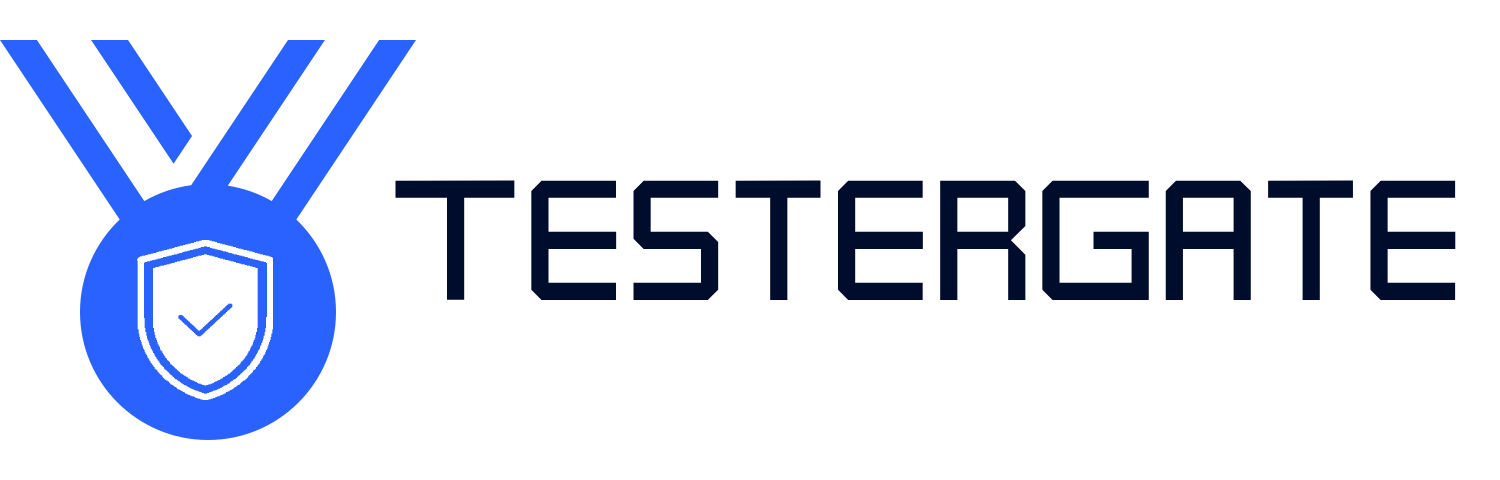Why Is My Smart Speaker Not Responding?
- June 18, 2025
- 0
Testergate Troubleshooting Because Trust-pilotIn Testergate we not only review the products—we test the products in real-world scenarios. If your Amazon Eco or Google Nest device has suddenly stopped