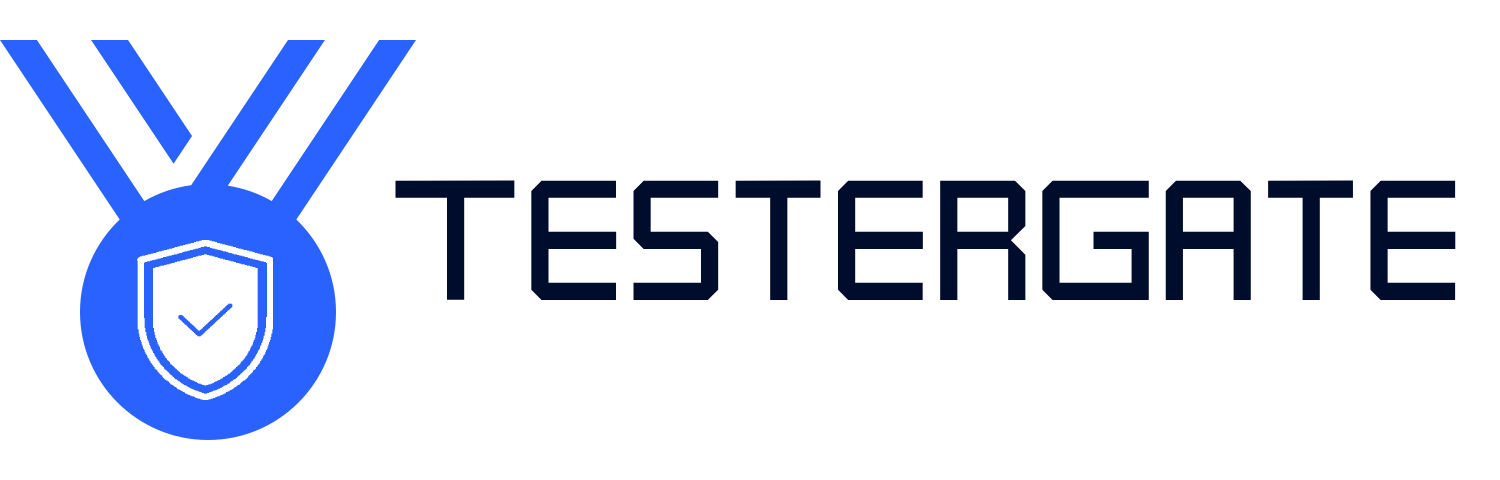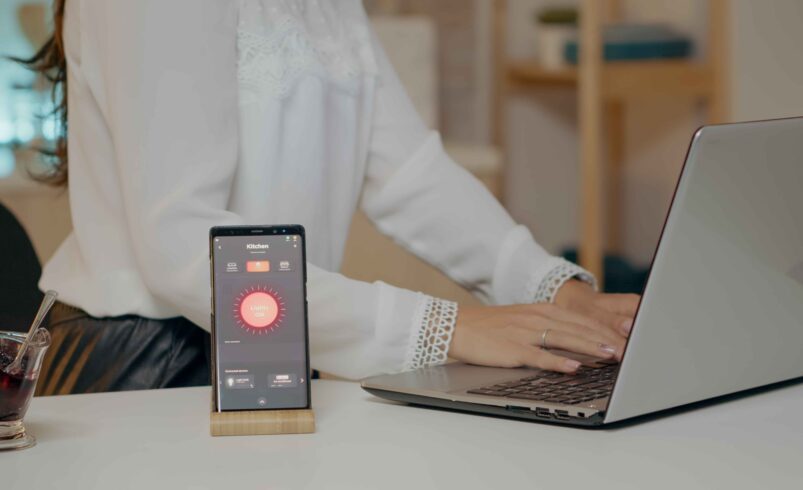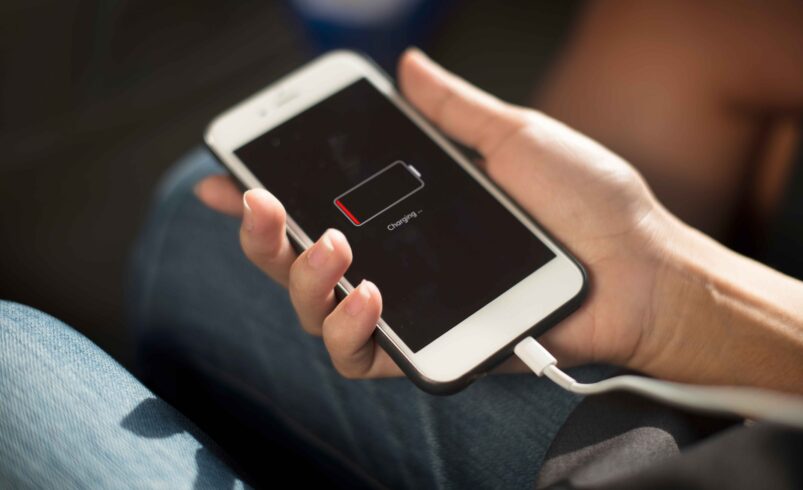Bluetooth Not Pairing? Try These 9 Fixes Before Giving Up
- June 13, 2025
- 0
Bluetooth Not Connecting? Try These 9 Proven Fixes Trying to connect your wireless earphones, smartwatch, keyboard, or Bluetooth speakers and it just doesn’t function—disappointingly. You tap, wait, tap